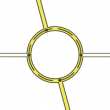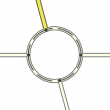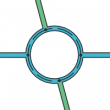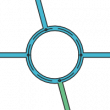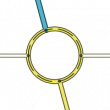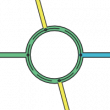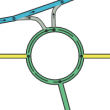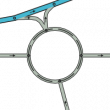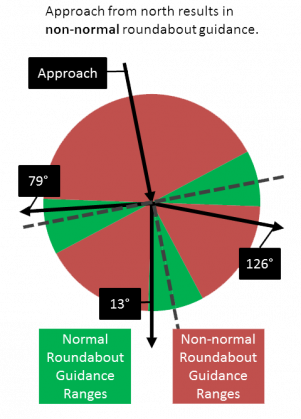Roundabouts, rotaries, or traffic circles, are unique segments of roadway in the Waze routing system. When a driver approaches a roundabout, a specific icon is displayed in the turn direction area of the display with a number corresponding to the exit count from the driver's entry into the roundabout or with a symbol of the movement through the roundabout. Manually creating a circular road will not produce these instructions.
What is a roundabout and what is not
In general when there is a clear roundabout in imagery, it is best to have it mapped as a roundabout in the road layer. There are a few cases that should not be mapped as roundabouts.
| Description | Image |
|---|---|
| Streets intersect, but there is no center island preventing left turns. There are no signs indicating a roundabout approaching the intersection or painted on the ground. | 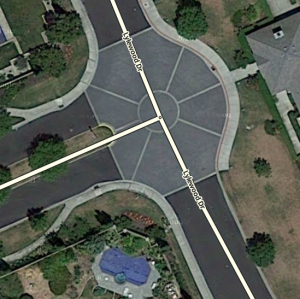
|
| A single road segment leading to a cul-de-sac should be drawn as a dead end. With very large roads it might be advisable to create a three-segment loop but not a roundabout. | 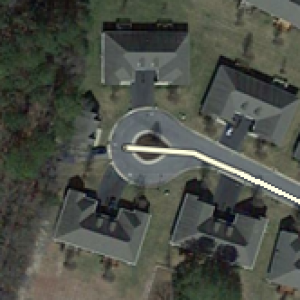
|
| Small traffic-calming circles are usually not drawn as roundabouts, especially if they do not increase the size of the intersection greater than that of a simple four-way intersection, have no roundabout signs or yield signs and have stop signs on at least one approach. Check with local leadership on how to map traffic circles. | 
|
Creation from an intersection
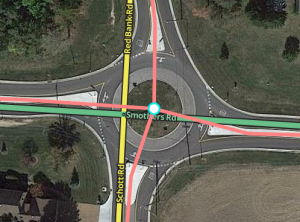
First, move the junction to the center of the roundabout. Click and drag the junction to where it should be. We also need to adjust the incoming segments so that they align with the roads leading into the roundabout. When roundabouts are built at existing intersections, the approaching segments are usually realigned for drivers to reach optimal speeds when entering and exiting the roundabout and/or to allow the roundabout to be placed at appropriate distances from existing structures. If roads have been added, removed or reconfigured in other ways near the roundabout, make these changes now.
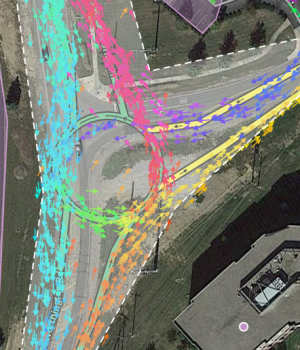
Oftentimes roundabouts are completed before aerial imagery is updated. In these cases, enable the GPS tracks layer in the map editor by pressing Shift+G, and use the tracks to guide your preparations. If the roads approaching the roundabout meet the criteria for dividing roads, make the roads divided where they will connect to the roundabout. Note that where road changes do not match aerial imagery, leaving a map comment is advised.
Once all preparations are made, hover the cursor over the Roads icon on the toolbar and click Roundabout. You can also use the keyboard shortcut O.

Move the cursor to the center of the actual roundabout. The cursor will be a crosshair + to indicate that it is in roundabout creation mode. Click once at the center and then move the mouse any direction towards the perimeter of the roundabout. An orange circle will grow and shrink as you move the mouse, with the numbers in the center of the circle displaying the radius of the resulting roundabout.

Click once when satisfied with the size and shape of the roundabout, which will create new 1-way segments in between each road segment contacted by the edge of the orange circle. Each approaching segment is disconnected from the junction in the center and reconnected to the roundabout with allowed turns already set, but with some turns unconfirmed. Make sure that each turn is confirmed.
Any segments completely within the roundabout area will be deleted.
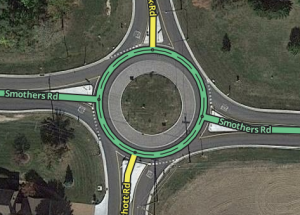
Like all new roads, each roundabout segment needs the country, state and city filled in. Please see the updating details to confirm the road section for details on this process. If the roundabout doesn't have a name, which is usually the case, click the None box next to Street. If the roundabout is a named circle on local signs, its segments can be named just like any other road. This is particularly important if addresses are on the roundabout.To determine the road type, see the road type section below. To determine the speed limit, if applicable, see the speed limits section on roundabouts. When the process is complete, all other attributes have been set, and the edits are saved, this is how the new roundabout looks:
Other considerations:
- If this roundabout is a local landmark, such as Dupont Circle in Washington, DC, an area place may also be drawn inside it with the Park and/or Junction/Interchange categories, as appropriate.
- If signage for any roundabout exit does not match what would be generated by the primary name of the exiting segment, add a customized turn instruction at the exit.
- Some new roundabouts may be announced by local authorities before their construction, complete with road closures. If this is the case, map the roundabout in this way while following the procedures outlined for scheduled reconfigurations.
- For further reference, please watch this video on roundabout creation.
Oval, large or unusual shapes

If an oval or elliptical roundabout is required, hold down the Shift key during roundabout creation. At this time only oval roundabouts along the north/south or east/west axis can be created. If an alternate shape or axis is desired, create a circular roundabout that is close to the correct shape and adjust the geometry handles manually.
Note that roundabouts cannot be created over a maximum of 100 m (328 feet) in radius because of the danger that erasing all roads in the center could accidentally wipe out an entire city of roads. If a larger radius is required, create the roundabout at the maximum size allowed by the creation tool, then manually adjust its geometry to make it bigger.
Creation from nothing
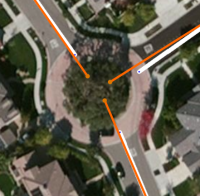
Draw all of the road segments that will lead to the roundabout and ensure they extend into the center of the roundabout area. Use the visual map to align the roads. From there, create the roundabout just as described in the section above.
At least one segment must intersect the roundabout when it is being created; otherwise, nothing will happen. To avoid problems with loops, it is best to make the roundabout intersect segments in at least three places.
Road type
It is common to have multiple road types meeting at a roundabout. For proper routing and consistent appearance, the correct road type must be assigned to the roundabout itself. The road types of interest in are, in order from highest to lowest, Freeway , Major Highway , Minor Highway , Primary Street , Street , Parking Lot Road , and Private Road . Since a roundabout is not a limited-access interchange, two freeways should never meet at a roundabout; however, it is conceivable that a freeway might begin or end at one.
To determine what road type to use for the Roundabout:
- Identify the two connected segments with the highest type listed above:
- If a particular road goes through a roundabout, count the road as two separate segments, one on each side of the roundabout.
- If a road on one side of the roundabout is a divided roadway made of two one-way road segments, count the pair of one-way segments as a single segment.
- The two connected segments with the highest type may have the same type or different types.
- If a ramp connects to the Roundabout, use the road type to which that ramp connects.
- Select the roundabout and set the road type as follows.
- If the two highest-type segments have the same type, use that type.
- If the two highest-type segments have different types, use the lower type of those two segments.
Waze supports two different styles of roundabout navigation instructions. One style instructs simply to turn or continue at the roundabout, while the other instructs how many exits one must pass before leaving the roundabout. The US editing community terms these two instruction styles as "normal" and "non-normal" respectively. The term "normal" is used here in its mathematical sense to mean "orthogonal", "perpendicular", or "at right angles".
This section will explain the difference between normal and non-normal roundabout instructions.
Normal roundabout instructions:
- Require all of these conditions:
- 2-4 nodes
- All exit nodes aligned within "normal" range of the entry node
- A radius less than 25 meters (82 feet) as indicated when drawing a new roundabout; diameter less than 50 meters (164 feet) as indicated by WME RA Util
- Comprise the following:
Non-normal roundabout instructions:
- Require at least one of these conditions:
- 5 or more nodes
- Nodes outside the normal roundabout angle range
- A radius greater than 25 meters (82 feet) as indicated when drawing a new roundabout; diameter less than 50 meters (164 feet) as indicated by WME RA Util
- Comprise the following:
A roundabout can be both normal and non-normal at the same time depending on your entry node, because the roundabout angle is calculated from where one enters the roundabout.
Roundabout angle
The roundabout angle is the angle of any segment connected to the roundabout from the perspective of the origin. This is basically the same as the central angle of a circle. The actual turn angle of the segments is irrelevant.
To explain;
- Draw an imaginary line through the center of the roundabout to the other side of the roundabout from the junction node where the origin joins the roundabout. This will represent a 0° roundabout angle, any deviation to the right or left will increase the angle.
- Draw another imaginary line across the roundabout through the center and perpendicular to the first imaginary line. This will represent a 90° roundabout angle to either side.
| Roundabouts | |
|---|---|
| Normal | Non-normal |
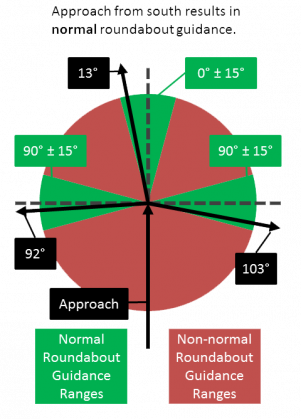 |
|
| All other segments are within the allowed ±15° from either 0° or 90°. | Not all other segments are within the allowed ±15° from either 0° or 90°. |
Examples
Segment angles
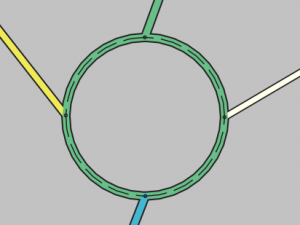

Since the angles of the segments approaching the nodes do not matter, both of these layouts will give the same instructions. Only the angles between the nodes and the center of the roundabout (roundabout angles) determine which instructions are given.
Three incoming segments

Let's assume this roundabout has a radius of less than 25 meters, so the other criteria are met for normal instructions.
Coming from node 1, this is how we see the roundabout:

Coming from node 3, this is how we see the roundabout:
All exits must be within the normal range with respect to a given entrance in order to generate "turn left", "turn right", "continue straight" or "make a U-turn" instructions from this entrance.
Entries and exits
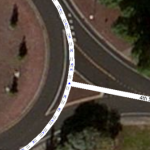

If the road segments approaching a roundabout do not meet the criteria for dividing roads, they are generally drawn as simple two-way roads connected perpendicular (90 degrees) to the roundabout circle itself. If they do meet the criteria for dividing, each entry or exit segment should be connected to its own node on the roundabout, and the segments should be drawn in a way that fits with the natural flow of traffic. This will almost always cause the roundabout instructions to be non-normal. Due to historical reasons, some regions of the USA have a preponderance of normal or non-normal roundabouts, and the users in those regions are accustomed to one or the other set of instructions. Check with your regional leadership to determine which instructions are preferred when drawing roundabouts.
Multiple segments at one node
It is usually inappropriate to join two segments at the same node on a roundabout and tends to cause problems. If both segments are one way in opposing directions, and the exit is to the left of the entrance, such as with both roadways of a divided highway, these will be treated correctly like a single two-way segment in navigation instructions. However, this geometry results in sharp turns that rarely fit the natural flow of traffic turning into and out of the roundabout, and it is often better simply to join each one-way segment at its own node on a roundabout.
Do not connect an entry belonging to one road to or past an exit belonging to the next road to the right, as this causes the first exit not to be counted and the subsequent exits to be numbered incorrectly. Even if the movement into and out of the roundabout is prohibited at this point (often the case in roundabouts with bypasses), if it is physically possible, users will tend to count it as the first exit, and we need to provide a consistent experience when mapping.
Do not connect more than one exit (either two-way segments or outgoing one-way segments) to the same node at a roundabout, as this causes Waze not to number any exit. In these cases Waze will show an empty circle for the roundabout instruction and will truncate the spoken instruction to "at the roundabout."
Adjusting geometry
When adjusting roundabouts, drag the junction nodes and move/delete the geometry points of the segments. This is better than disconnecting and reconnecting, because disconnection results in the loss of turn data. The script WME RA Util makes adjustment of roundabouts much easier.
Bypass
Some roundabouts are designed with physically separated bypass roads or at-grade connectors (AGCs). In many cases, roundabout bypasses can be mapped just like any other, but some roundabouts with bypasses have persistent routing problems.
Correcting inappropriate avoidance of roundabout bypasses
Where bypasses have been built to allow right-turning or straight traffic to avoid the roundabout altogether, Waze might send traffic through the roundabout anyway. This is often confusing to drivers when it is contrary to regulatory or informative signs. In these cases, use a junction box to restrict the invalid route through the roundabout, which will force the bypass to be routed.
What not to do
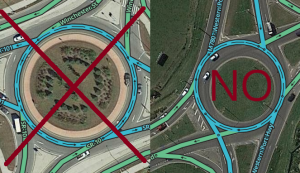

Before junction boxes were developed to work with roundabouts, various hacks were used to force bypass routing. Some involved connecting the entrance of one road at or past the exit of the next road, in order to prevent the redundant turn through the roundabout and force routing through the bypass. Others involved the activation of penalties on the redundant turn to force routing through the bypass. None of these should be used.
- Do not junction the incoming and outgoing segment at the same node in order to prevent the redundant turn. Joining multiple entrances or exits at one node causes incorrect exit numbering, and, in some cases the distortion can cause incorrect normal instructions, (for example - "at the roundabout, turn right" to users continuing straight, if they travel through only 90° of the roundabout from entry to exit).
- Do not move the incoming segment after the outgoing segment to make Waze avoid the exit. This is also a distortion if the roundabout and can cause incorrect roundabout instructions.
- Do not activate fake U-turn and detour penalties by means of unconventional road names and types or unnatural geometry.
Wherever found, these deviations should be removed and replaced with junction boxes as described in the next section.
Junction box

Junction boxes can be used over roundabouts, covering them either partially or fully. In addition to providing better timing, using a junction box on a roundabout can accomplish these goals:
- As mentioned above, they may be used to correct routing problems.
- They may be used to provide customized turn instructions where signage for a particular exit is different when coming from different entrances.
- They may also be used to override the default navigation instructions.
- For example, divided roads may meet at a small roundabout, where drivers would expect normal instructions based on signs, lane markings and what's common in the region. Rather than using unnatural geometry to force the normal instructions, draw a junction box to encircle the roundabout and set the voice prompt for each path through the roundabout to Turn left, Turn right, U-turn or Continue.
- Conversely, where non-normal instructions are desired that would otherwise be normal, make a junction box voice prompt of Let Waze count the exit number.
- Where small traffic-calming circles have been mapped as roundabouts, a junction box may be used to suppress unnecessary "at the roundabout, continue straight" instructions. Check with local leadership on how to handle traffic-calming circles.
If the junction box completely contains only nodes on the roundabout, its voice prompts will produce the proper roundabout spoken and visual instructions, such as "at the roundabout, turn right" and "at the roundabout, take the fourth exit". Normal and non-normal instructions can be used in the same roundabout. If nodes outside the roundabout are included in the junction box, the navigation instructions will not work as expected, so be sure to only include roundabout segments when using a junction box to control roundabout instructions.